
The G600 MMO Gaming Mouse is Logitech’s answer to Razer’s Naga. The two devices may look similar but Logitech’s take on this 20 button mouse differentiates itself from the competition in a few subtle but key ways. The G600 has so many buttons and its G-Shift function means you can program 40 functions or keystrokes to the mouse. You can actually type with this mouse if you like. I was a former World of Warcraft player and my style of play is heavily dependent on programmable mouse buttons. I never raided with the G600 (released after ‘retirement’) nor the Razer Naga (too many reports of poor manufacturing, typical Razer). I rolled with the G5, G9 and now the G700. In each increment, I went for more and more buttons. The idea is to spread keystroke workload equally between two hands and the G600’s massive array of buttons gives you close to a second keyboard on your mouse. The G600 retails for S$99 which is considerably cheaper than my G700.
Hardware
It is tough to build a mouse that can support 20 mouse buttons especially with 12 of them on the side of it. While the Naga places all 12 buttons on a flat profile, Logitech has made use of tactile differences to aid users in navigating all 12 buttons in the G600. This results in a relatively short time of adjustment compare to its competitors. I was able to know where my thumb was intuitive just after an hour of usage. With 4 rows of keys, the G600 divides them into 2 sets with buttons sloping in opposite directions so that you always know where your thumb is. Also, the buttons are backlit which is a nice touch. You can change the backlight to any colour of your choice. Fully customizable.

The left and right click buttons provide good click feedback but what stands out is the middle mouse button. A hallmark of Logitech’s devices is its ability to allow the middle mouse button to tilt left and right thus adding 2 extra functions to the middle click. Allowing you to title the rotatable mouse button usually renders the middle mouse button a little wobbly. This makes middle clicking slightly tougher since the button can tilt when you attempt to strike in cleanly downwards. This is true for my experiences with the G5, G9 and G700. The G600 nails this perfectly. Middle clicking is easy and the amount of force required to tilt the middle button left and right is just right. This results in all 3 functions of the middle mouse button being easy to use and providing solid feedback to the user.
There is a 3rd button (or 4th if you consider the middle mouse button as a third button) on the G600 that allows you to activate the G-Shift multiplier. This function works as it sounds. You hold down that button to activate a second set of programmable keys. This means that every button (bar the shift key of course) can hold 2 functions, one activated but simply pressing the button, the other by pressing it in conjunction with the G-Shift key.
There are a couple of caveats as well. The G600 doesn’t feel as snug in my hands as the G5, G9 and G700. This is down to the way the mouse is crafted. The preceding G mouses that I owned had the thumb area depressed into the mouse. This improved my grip on the mouse. Obviously, the G600 is unable to do so since the thumb area is filled to the brim with additional buttons.
Also, I missed the dual mode scroll function of the middle mouse available on the older G series. You used to be able to toggle between a ‘clicky’ style of scrolling or a smooth no clicks insanely fast swirl. The later was great when navigating documents of over 100+ pages. The G600 allows you to have only the ‘clicky’ standard style. Considering that this is a gamer orientated device, this isn’t much of an issue since the hyperfast scroll is not useful in games.
The mouse feels solid and well constructed. The buttons are very well placed and are surprisingly easy to find.
As left handers would have expected, this mouse is right handed only. I am glad to be a right hander but do feel for the left handed ones. So many peripherals, are made specifically for right handers.
Overall, the mouse feels solid and well constructed. The buttons are very well placed and are surprisingly easy to find. You won’t find a big learning curve at all coming from a normal mouse.
Software
The Logitech G-Series devices are controlled by a different software as opposed to its normal range of mouses and touchpads. Instead of using SetPoint, the G600 utilizes the Logitech Gaming Software (LGS). Please note that the software end of things change with time as Logitech pushes out updates. In fact, the 8.4 version which I am utilizing was released just a few weeks ago. This review will be based on LGS v8.4.
The selling point of this device is its features and the LGS does not disappoint in any aspect. The LGS provides complete control over the buttons, pointer and lighting aspects of the G600. I will simply list all the possible ways of customizing this mouse aided by screenshots. It should provide you with a good overview of what this mouse can do.
Customize Buttons
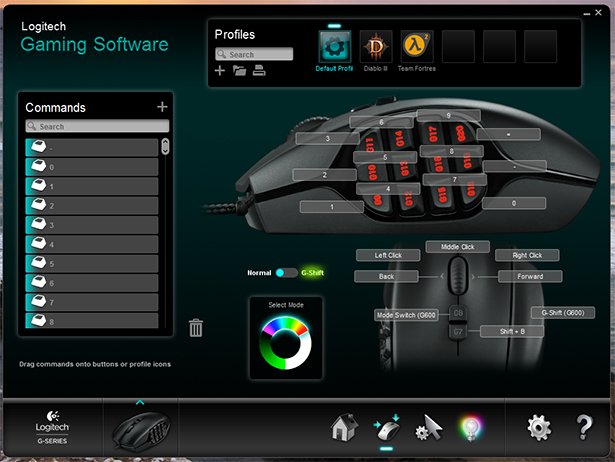
Profiles can be configured for different applications and games in this section. You can switch between profiles automatically by app detection or via one of the many buttons on htis mouse. Note that you can toggle between ‘Normal’ and ‘G Shift’. This means every button has 2 functions. One active with and one without G Shift. There’s a mind boggling amount of customization options to this mouse.
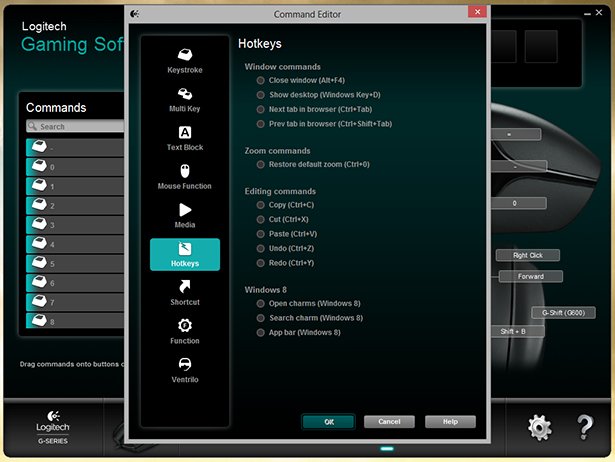
The number of screenshots required to demonstrate the number of functions is monstrous. I’ll simply list them for you here:
- Keystroke: Assign a single keystroke. You can set delay and repeat options.
- Multi Key: Record and assign multiple keystrokes, basically macros. Again, you can set delay and repeat options.
- Text Block: Enter a block of text that will be instantly typed out when you hit the assigned button. While you can do this in a macro, this method is more refined and not prone to hiccups. Repeat options also available.
- Mouse Functions: Assign the following functions to any key. Left click, Right click, Middle Click, Back, Forward, Double click, DPI up, DPI down, DPI Shift, Default DPI, DPI cycling, Mode switch, G shift.
- Media: Assign the following media commands. Play/pause, Stop, Previous, Next, Volume up, Volume down, Mute
- Hotkeys: Assign the following commands. Close window, Show desktop, Next tab in browser, Previous tab in browser, Restore default zoom, Copy, Cut, Paste, Undo, Redo, Open charms (Win 8), Search charm (Win 8), App bar (Win 8).
- Shortcut: Create a shortcut to any local or network applications, files, folders, computers or URLs.
- Function: Assign predefined shortcuts. Email, Web browser, Media player, Calculator, My computer.
- Ventrilo: Assign the following native ventrilo commands. Command 1, 2, 3, Mute/unmute sound, Mute/unmute microphone, Push to talk.
There you have it. That is the entire list of things you can assign to any key on the mouse. One interesting thing to note is the DPI Shift function, which will be better explained in the next section.
Pointer Settings
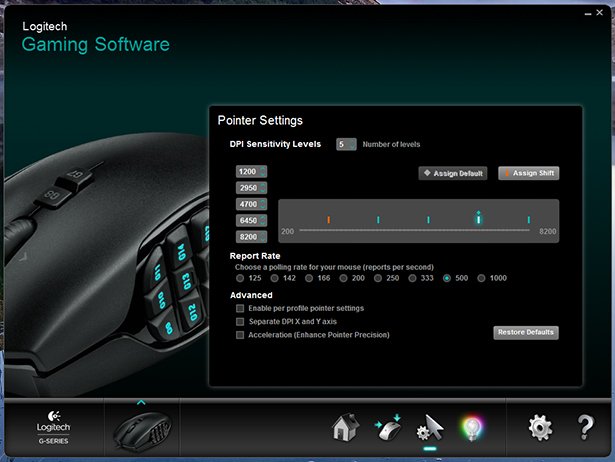
The options here mainly relate to the DPI capabilities of the G600. You can set up to 5 levels of DPI with a range from 200 to 8200. Polling rate is also customizable with other options such as profile based settings, seperate DPIs for the X and Y axis and software acceleration.
The DPI Shift function is akin to what the Corsair mouse publicizes. Logitech should have hammered on this as you can do the same with the G600. You assign shift to a certain DPI so that when you hit the key you have assigned for DPI shift, you temporarily switch to that DPI (as long the DPI shift button is held down). The obvious use case scenario here is when you play a first person shooter and you need to slow the DPI down drastically for precise sniper shots. The moment you release the DPI shift button, your DPI automatically switches back to what you last used.
Lighting Settings

The same rule of having unlimited options apply to lighting as well. Any colour is possible and you can be specific with the exact RGB values. You can choose to have it cycle between colours, pulse and even set the lights to sleep when the mouse is untouched. Also, lighting can be set based on profile so you can tell with one glance which profile you are on. Feature rich is a major understatement.
Feature rich is a major understatement.
Conclusion
Logitech has left no stone unturned in the LGS. Every function I’ve known on a mouse is available to the G600 and more. Needless to say, I am impressed by the level of customization available on the G600. It plays to its feature rich strength and you’ll be hard pressed to find another mouse on the market with the same array of functions.
The hardware is well crafted albeit with some caveats. This is subjective to individual users and with an hour’s adaptation time, you’d be up and ready to go. No matter what you are planning to use the G600 for – MMOs, FPS or just productivity, this mouse is not just a jack of all trades – it masters all of them.