
Logitech was very late into the mechanical keyboard game. In fact, its usual competitors joined preceding makers such as Filco, Deck and Ducky two to three years before Logitech had a response. While Steelseries, Razer and Corsair have offered varying types of mechanical keyboards, there hasn’t been a keyboard that manages all of the following well – build quality, back lighting durability and customization, a wide range of switches and macro-able keys. The current keyboard I use is a Razer Blackwidow Ultimate (1st gen) which has had its ups and downs.
I was sent an early review set as the Logitech G710+ is due to launch in Singapore in the coming days. The standard retail price is S$219 which is around S$29 higher than other brands in this category of keyboards. Here is an in depth look at Logitech’s very first mechanical keyboard.
Hardware
Logitech has gone beyond its usual style in the design of the G710+. Unlike its G series keyboards that are slim and minimal, the G710+ touts trapezoidal edges that encases a bold, striking facade. The keyboard is moderately heavy and requires a hefty amount of desk space with its length significantly longer than the Blackwidow Ultimate.
The G710+ utilizes Cherry MX Brown switches with white LED back lighting
The G710+ utilizes Cherry MX Brown switches with white LED back lighting The type of switches used are of a personal preference and you should read more about it here, especially if you are planning to get a mechanical keyboard. The switch type selected will dramatically change the experience of the product. Because of this, it is always better to go down to a shop and try it out personally before buying any mechanical keyboard.
In general, Cherry MX Brown switches are a lot quieter and offer greater resistance than Cherry MX Blue switches that the Blackwidow Ultimate utilizes (note that Razer’s stealth editions uses Cherry MX Browns). The upside is that you will be a lesser nuisance to those working near you. The bad news is that the ‘clicky’ feeling is compromised in this approach. Pick what you prefer because tastes and preferences vary widely. Unlike the Corsair Vengeance series that do no sport 100% mechanical keys , the G710+ sports full mechanical keys. The only exceptions are the media and lighting keys which is a non issue unlike Corsair’s approach.

It also must be noted that the G710+ ships with the W, A, S, D keys and arrow keys in grey, setting it apart from the rest which are in black. Logitech does not provide replacement black key caps for these special keys in the box. Most gamers, would not mind this though. In fact, most prefer to have the W, A, S, D and arrow keys highlighted in a different colour.
The back lighting on the G710+ is excellent and moderately customizable. There are 5 levels of brightness. However, brightness settings are split into two modes. The first controls only the W, A, S, D and arrow keys. The second controls the rest of the keys. This means you can have the back lighting set to a different level for the special keys as compared to the rest. I also like the way in which Logitech sets aside two buttons dedicated to controlling the lighting. No more pressing ‘Fn’ combination keys to set brightness levels. The back lighting is done well which is not surprising after being a user of the Logitech G15v2 keyboard in the past.

There are 6 ‘G’ keys in total and 3 modes which allows a total of 18 macros to be recorded and stored. This is consistent with Logitech’s preceding gaming keyboards and matches Corsair’s K90 while outstripping Razer’s Blackwidow. You can record macros on the fly or do it step by step via Logitech’s Gaming Software.
The G710+ also provides the usual media keys with a smooth scrolling volume control roller. The roller is a really nice touch but it does look borrowed from Corsair’s Vengeance series. To top it off, there is also a key that disables the Start button which ensures you do not accidentally switch out of your game when you accidentally hit the Start button. Like all the latest keyboards in the market, the G710+ sports the new windows logo.

The keyboard also allows you to connect a single USB device to it. It acts basically as an extension. The port is located at the middle on the back of the keyboard. As such, the G710+ has a thick and sturdy cable that splits into 2 USB connections – one for the keyboard and one for the single USB port. This will come in handy if you utilize a USB headset. The base of the keyboard also allows you to route the cable from the back to the front via its underside. This is a nice touch considering the location of the port.
There is one downside to the hardware end of the G710+. For some reason, Logitech decided to break from its usual all-matte set up to place a glossy surface in the middle portion of the keyboard. Yes, this makes the design look better but I have always questioned the viability of using gloss on a peripheral that will be covered in fingerprints very quickly. The good news is that gloss only covers areas that your fingers will not usually reach and that the rest of the keyboard is in matte. Nevertheless, I don’t see why a gloss surface had to be fitted in in the first place. You should have a look at my smudged Blackwidow to understand the pain of gloss surfaces.
Go down to the store and give it a whirl. The tactile feel of different switches is difficult to describe and purely subjective.
Besides some use of gloss, the keyboard is sturdy and rugged. The back lighting was done right and the media keys are excellent (especially the volume roller). Also, macro options are equal to the best you can find on the market. Your decision at this point is whether you like MX Brown switches. As mentioned earlier, go down to the store and give it a whirl. The tactile feel of different switches is difficult to describe and purely subjective. I would like to see Logitech offering more switch options in future.
Software
As a keyboard, there isn’t much you can program software wise besides the G-keys and this is all you will do with the Logitech Gaming Software. At the time of this review, version 8.40 was the latest available and screenshots shown below are based on that.
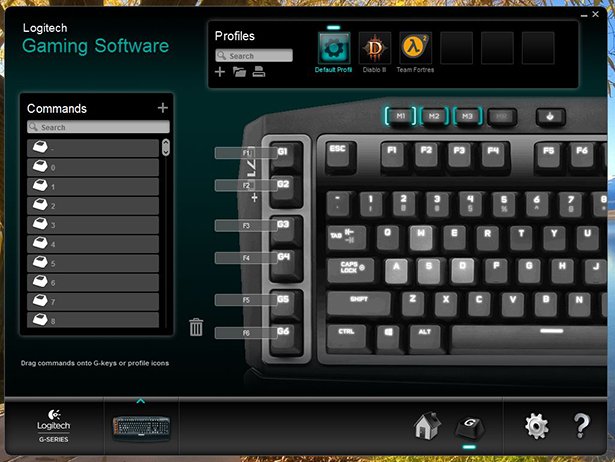
Akin to the G600, the LGS 8.40 gives a complete set of customization options for the G710+.
- Keystroke: Assign a single keystroke. You can set delay and repeat options.
- Multi Key: Record and assign multiple keystrokes, basically macros. Again, you can set delay and repeat options.
- Text Block: Enter a block of text that will be instantly typed out when you hit the assigned button. While you can do this in a macro, this method is more refined and not prone to hiccups. Repeat options also available.
- Mouse Functions: Assign the following functions to any key. Left click, Right click, Middle Click, Back, Forward, Double click, DPI up, DPI down, DPI Shift, Default DPI, DPI cycling, Mode switch, G shift.
- Media: Assign the following media commands. Play/pause, Stop, Previous, Next, Volume up, Volume down, Mute
- Hotkeys: Assign the following commands. Close window, Show desktop, Next tab in browser, Previous tab in browser, Restore default zoom, Copy, Cut, Paste, Undo, Redo, Open charms (Win 8), Search charm (Win 8), App bar (Win 8).
- Shortcut: Create a shortcut to any local or network applications, files, folders, computers or URLs.
- Function: Assign predefined shortcuts. Email, Web browser, Media player, Calculator, My computer.
- Ventrilo: Assign the following native ventrilo commands. Command 1, 2, 3, Mute/unmute sound, Mute/unmute microphone, Push to talk.
Interestingly you can set Mouse Functions on the keyboard’s G keys. The clicking functions work with any mouse. DPI settings and the rest work only with Logitech’s G series mouses.
Conclusion
Logitech’s G710+ keyboard is a solid but pricey entry to the mechanical arena. Logitech has got the balance right on both hardware and software. Some niggling issues remain such as certain gloss areas and the subjective choice of switches. Besides that, there is nothing much to complain. This is a solid keyboard which fetches quite a fortune but the final upside this product has, is a 3 year warranty as compared to its competitor’s single year coverage (Singapore).
Logitech’s G710+ keyboard is a solid but pricey entry to the mechanical arena.
If Cherry MX Browns are your thing, the G710+ is the most feature rich mechanical gaming keyboard available that has been well executed. Be prepared to pay a high premium for this balance.